Kodi is one of the most used media players. One main reason for Kodi to get a huge user base is because of the developers behind this amazing application. These devs regularly come up with new updates for Kodi and improve the user experience. In recent times, there was a new Kodi update named Leia. The team has released the beta version with major bug fixes. In near future, the stable is expected to be released. In this article, we will explain how to update kodi to the latest version within few minutes. Updating Kodi is important as it provides much better user interface and hassle-free experience.
Since kodi is multifaced software which supports most of the operating system and devices, we will explain a method which will work for every device. Make sure to follow the steps carefully to update your kodi to the latest version.
Quick info about Kodi: Kodi can stream contents from local storage(device), network storage, or from the internet. In order to stream the contents from the internet, you need the help of the Addons. There are both official addons and third-party addons. Depending on the addons, you can stream various contents. By using Kodi third-party addons, you can stream most of the movies, TV shows, and Live sports events for free. If you are a new user, you can refer this guide to install Kodi on Roku.
Things you need to know before Updating your Kodi
This is a mandatory step before updating kodi. Most of the users are currently using kodi Krypton version. If you are planning to update your kodi to the latest version, then make sure to take a backup of the data before proceeding to update. We recommend indigo kodi addon for this backup process. Install indigo kodi addon from TVaddons repository and take a back up of your existing kodi data. Indigo will backup all the program files and addon installation files.
How to take Kodi Backup before updating?
Step 1: Open Indigo kodi addon from program addons section.
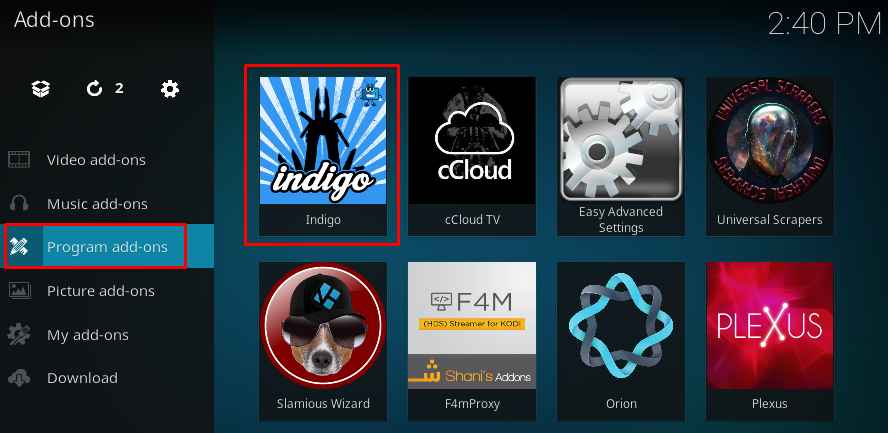
Step 2: Now you have to select a backup location. Make a new folder to save the backup files.

Step 3: Select the location and click OK.

Step 4: Now select full backup from the previous menu. This will backup all the required data.

Now follow the below steps to update your kodi, without the fear of data loss. Here we will be explaining some of the ways to upgrade and update kodi. Depending on the version you are using, you can try any of them. Before that, let me explain the difference between upgrade and update.
Upgrade – Small minor changes, bug fixes, and some patches (Kodi 17.4 to 17.6 is an upgrade)
Updates – Changing the kernel version of the software. Much more similar to the new installation. (Kodi 17 to 18)
Difference between update and upgrades
Kodi upgrades
If you are already using kodi krypton version and looking for some upgrades follow the below steps. Since we are upgrading, the user data remains the same. You can resume using kodi after upgrades. It will simply upgrade the existing script files and add some new scrapers to the existing one. The upgrades are so minor. And you can simply make this function as an auto upgrade.
Kodi update
It refers to changing the base version of the software. It is similar to reinstalling the software. In most of the case, this is the place where you need the backup. Since this will change the base kernel version, there is a possibility for loss of data.
Note: Kodi 18 Leia Beta is not completely stable. So far only beta version is released, Devs are working on it to make it much stable. So think twice before updating your kodi. We highly recommend using kodi krypton version.
Fortunately, both upgrading and updating kodi follows the same method. This saves tons of time. Now let’s proceed to the step by step tutorial for updating kodi on various devices.
Steps to update Kodi in a single click
This is the only method you need to know to upgrade or update your kodi. By default, this method will update your kodi to the latest available version. To Update Kodi on firestick make sure to enable “Apps from unknown sources“. To do this go to firestick settings, and select devices > Developer option. And turn On Apps from unknown sources.
The below-described method will work all the device and its the easiest method to update kodi on any device. You don’t have to download update files and third-party application to install them. You can just install all the updates in a single click that too from kodi official addon. So there won’t be any unwanted scrip or program running on your kodi.
How to run kodi update on any device
You can directly download and install the latest version from kodi official site and run the installer. But doing this will delete your data. And you need to install all the addons again. Sure it’s a time-consuming process. We have a simple method for you. By this method, you can update your kodi without any loss of data. And this is one of the easiest methods and it works with all devices. Here we will be updating kodi with windows installer addon. Its located in kodi official repository. Just install the addon and run the update, your kodi will be as good as new.
1. Go to addons from the left pane on your kodi home screen.

2. Now select package installer icon, which is at the top left corner.

3. Select install from repository. The kodi official repo is pre-installed in kodi, so you don’t need to add external links.

4. Select the kodi addon repository from the list of repository.
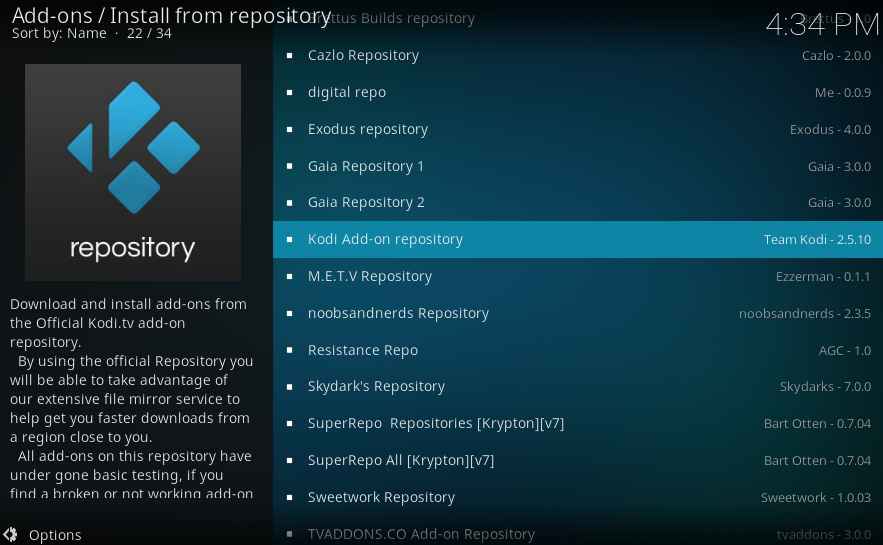
5. Select program addons.

6. From the list of program addons, select kodi windows installer.
Note: If you are using kodi on firestick, select kodi android installer.
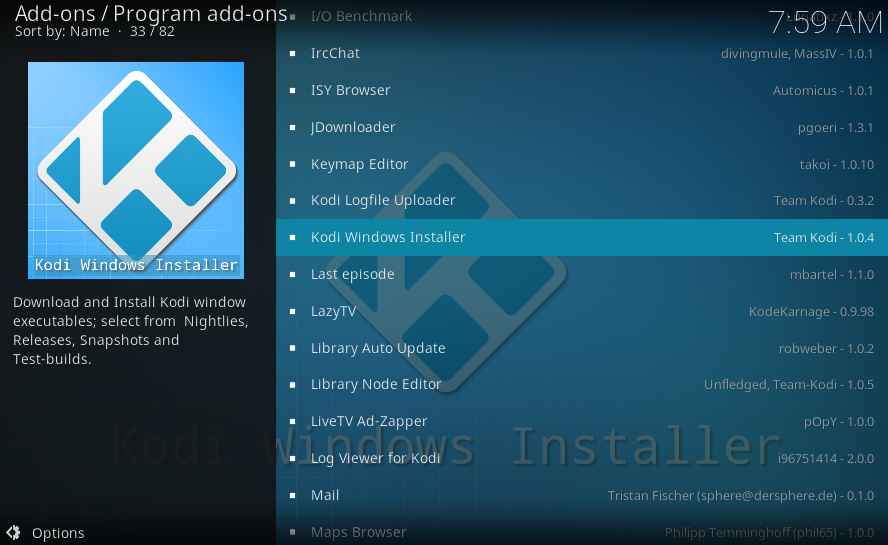
7. Wait for few minutes, while your kodi is downloading all the required files for the update.

8. When the download completes, kodi setup window pops up. And follow the onscreen instructions to update kodi.

9. Select next and agree to terms and conditions.

10. Here the type of install will be “Full” by default. If you updating kodi manually, make sure to uncheck Kodi. And click next.

11. Select the default installation folder. And click next.

12. Now your kodi will detect the previous version and ask for confirmation. Make sure to hit YES.

13. Now select install to update your kodi.

14. Don’t panic on seeing this message. We are updating kodi, so there will be modifications in the base kernel version.

15. Once the setup is complete, Check on Run kodi and select Finish.

16. In a few seconds, your kodi will open. You can check the version in the welcome screen. It will be kodi Leia Beta – V18.0.

17. Thus you had updated your kodi to the latest available version. And check for your data, It will be the same as before Kodi update.

These are the simple and working steps to update your kodi via windows installer addon. By using the same addon you can also install the upgrades. You can check for upgrades in Kodi official site. This method will work like a charm in every device.
Why you should update kodi
This is one of the most common questions comes to someone mind after reading this post. Updating kodi has a couple of benefits. Being a kodi user, you might come across an error called “Kodi dependency error” and “no stream available“. By updating kodi, you can possibly fix this issue. Dependencies are support files which are mandatory for the proper functioning of addons. By updating the kodi, you are updating the script of dependencies. This will reduce the error.
So make sure to run a kodi update via windows installer. If your update fails halfway because of power issue, uninstall kodi and reinstall it. Now by using indigo kodi addon restore the backup. If you are facing any other issues with the kodi update process, do comment below. We will solve your issue. Your honest feedback will help you to write more.
Leave a Reply